Microsoft Dynamics AX: Enterprise Portal Correction.
Step 3.2: Below is the screenshot of error and then
we will move to resolution.
Step 3.3: Search through System Administration Setup Enterprise Portal Websites.
Note:
You just have to change server name in “Internal” &
“External” URLs. (Make sure if configuration has
been updated correctly or not by browse URL in internet explorer)
been updated correctly or not by browse URL in internet explorer)
Step 3.4: Error 2:
Seems like there is an issues with system user profiles, when I add a profile to my user the role center
gives an error like the following
Seems like there is an issues with system user profiles, when I add a profile to my user the role center
gives an error like the following
Step 3.5: Solution:
We have to enable debugging to get more details about this error.
The web config file for your site can be found on the IIS server by default at
c:\inetpub\wwwroot\wss\VirtualDirectories\[PORT_of_your_site]; you will find there the web.config file
which you can edit and enable debugging in it.
After enable debugging, I came to know that user have not rights in Analysis server. I have just provided
required user rights on Analysis server and issue resolved.
We have to enable debugging to get more details about this error.
The web config file for your site can be found on the IIS server by default at
c:\inetpub\wwwroot\wss\VirtualDirectories\[PORT_of_your_site]; you will find there the web.config file
which you can edit and enable debugging in it.
After enable debugging, I came to know that user have not rights in Analysis server. I have just provided
required user rights on Analysis server and issue resolved.




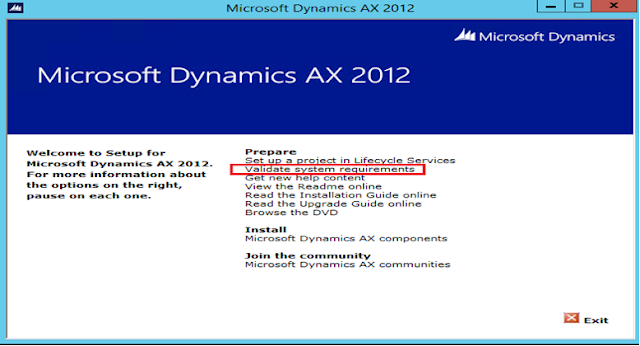

Comments
Post a Comment