Microsoft Dynamics AX: How to perform full compilation and generate full CIL in Microsoft Dynamics AX.
How to do full compilation in Microsoft Dynamics AX.
STEP 1: Go to the start menu and
type services as shown below.
STEP 2: From services select the Microsoft Dynamics AX. Right click and click on the
properties.
STEP 3: Click on the Stop and click on the ok
STEP 4: Select from drop down Disable
and click on apply.
STEP 5: Follow the below shown path and find out the XPPIL
folder.
STEP 6: Cut contents of this folder and paste somewhere else.
STEP 7: Right click on the Microsoft Dynamics AX and select from drop down Automatic
(delayed Start)
STEP 8: Click on start and click OK.
STEP 9: Right click on the cmd and run as administrators.
STEP 10: Type this in cmd: cd "C:\Program Files\Microsoft Dynamics
AX\60\Server\MicrosoftDynamicsAX\bin"
STEP 11: Type this command after finding the path: axbuild.exe xppcompileall
/s=01 /altbin="C:\Program Files (x86)\Microsoft Dynamics
AX\60\Client\Bin"
STEP 12: Note: This take some
time Approximately 1 hour
STEP 13: Run Microsoft Dynamics AX as administrator.
STEP 14: This screen will appears.
STEP 15: Press Ctr+D which appears AOT environment
STEP 16: Click on “Build” tab and Click on “Generate Full CIL”
Note: It will take some time till it generates full CIL.
SQL SYNCHORONIZATION
STEP 1: Right click on AX and Run as Administrator.
STEP 2: Press Ctrl+D and this AOT environments open.
STEP 3: Right click on the Data Dictionary and click on Synchronize.
Note: It will take several minutes until this
synchronization completes.
















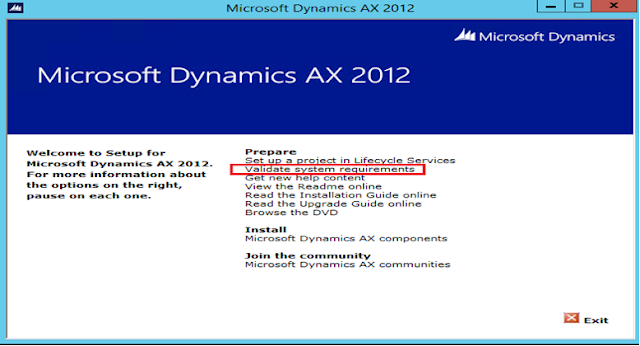

Comments
Post a Comment