Installing IIS on windows server 2012 and generating SSL certificate.
This step-by-step
instruction is a guidance to install the ISS, however, this will assist ISS users with navigating through the sever manager.
Steps to be performed
Prerequisites:
- Windows Server 2012 has been installed.
Installing IIS 8 with default functionality
To install IIS 8,
use the following steps:
- Open Server Manager.
- Under Manage menu, select Add Roles and Features:
3. Select Role-based or Feature-based Installation:
4. Default server is selected (select a server from server pool) as shown below:
5. Select Web Server (IIS):
6. Extra options are necessary and click Next to continue:
7. Click Next:
8. Select the any options needed, otherwise continue by default which selects default options:
9. Click Install:
Once installation completed close to to exit.
Creating Self-Signed certificate
6. Click on details scroll down to the Thumbprint and copy the certificate paste on a notepad and remove extra space from this certificate and just place certificate during your configuration of Async server.














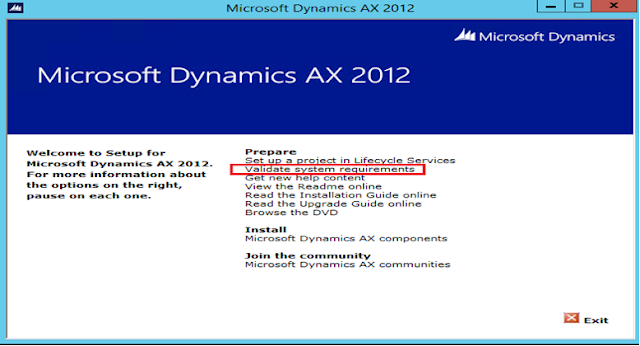

Comments
Post a Comment